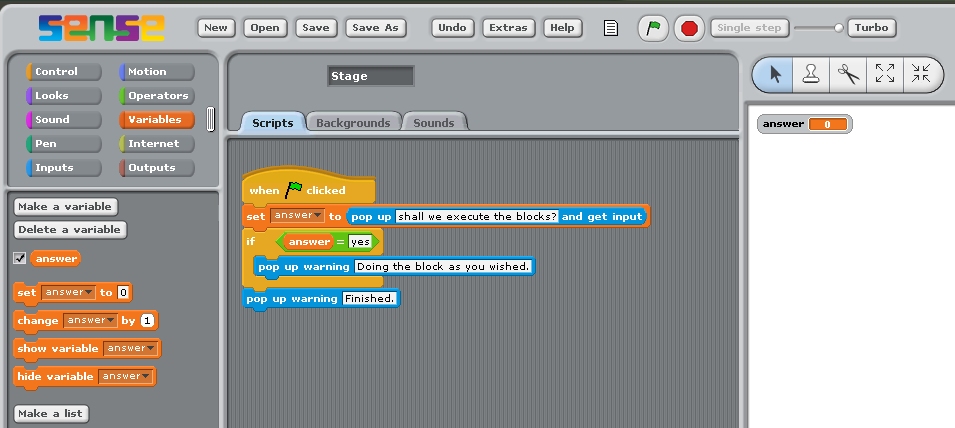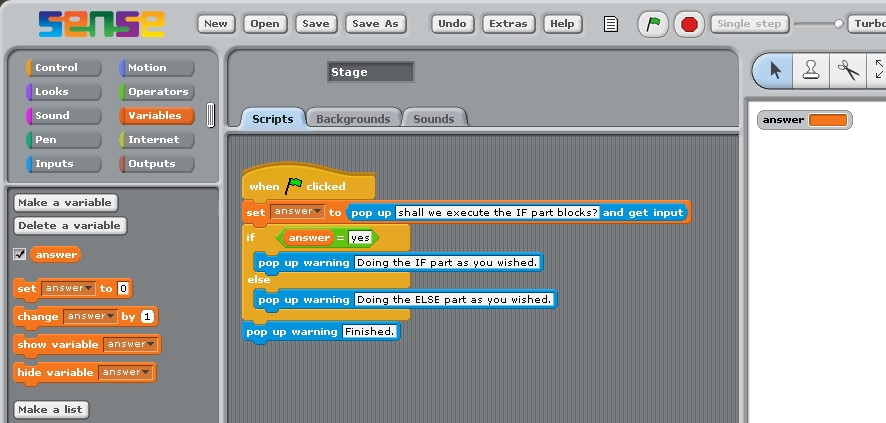Conditionals activities
A conditional statement (Block) allows a program to test some condition and
then based on the outcome of that test, to execute some code (Blocks) or not.
Let's try a program in Sense to examine how this works in detail.
The conditional statement we use first is a simple 'if' statement.
You can find this type of block on the 'Control' panel. The 'if' block
has a space for holding a diamond shape block. This type of block is called
a 'boolean' and is an expression which evaluates to either 'true' or 'false'.
For example, if we have a variable which holds some value it can be tested
using an '=' operator to see if that value is the same as some value we
specify. So, for example in the demonstration (Figure 1) the value of
'answer' is tested using '=' to see if it has the value 'yes'. If it
does have that value then the test evaluates to 'true' and the blocks
within the 'if' block will then be executed. If 'answer' has any other value
then the '=' test will evaluate to 'false' and the blocks within the 'if'
block will not be executed.
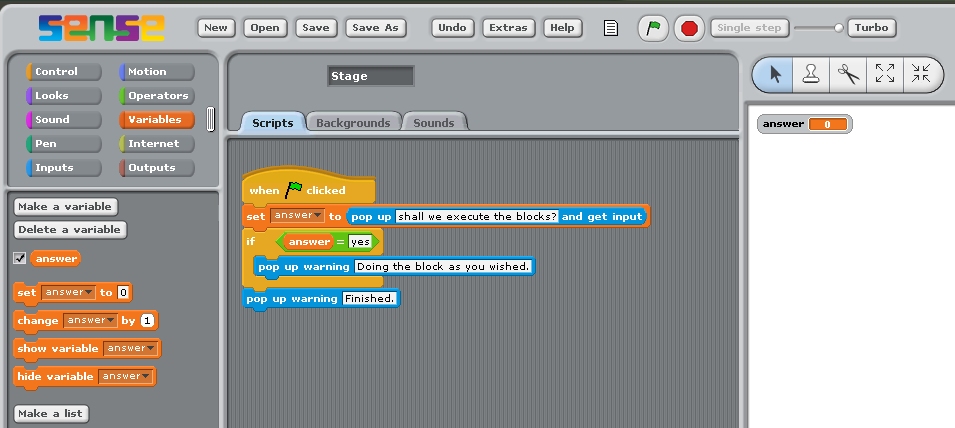
Figure 1 Simple 'if' statement.
To understand how an 'if' statement executes build the stack shown in
Figure 1 or
download it.
You might want to use the stepping mode again when running this program.
First run the program and when asked 'shall we execute the blocks'
type 'yes' (without quotation marks) and press return so that the
'if' statement's condition evaluates to 'true' and blocks inside
the 'if' statement are executed. Then run the stack again and type in
anything except 'yes' and see how the statements inside of the 'if'
block are not executed.
The 'if' statement is usually available in an extended form
which has an additional 'else' part. The statement behaves as
you saw above except that if the condition evaluates to false
the blocks inside of the 'else' part of the statement are executed.
The program in Figure 2 illustates the use of an 'if ... else ...'
Block. You can edit the earlier program or
download the program.
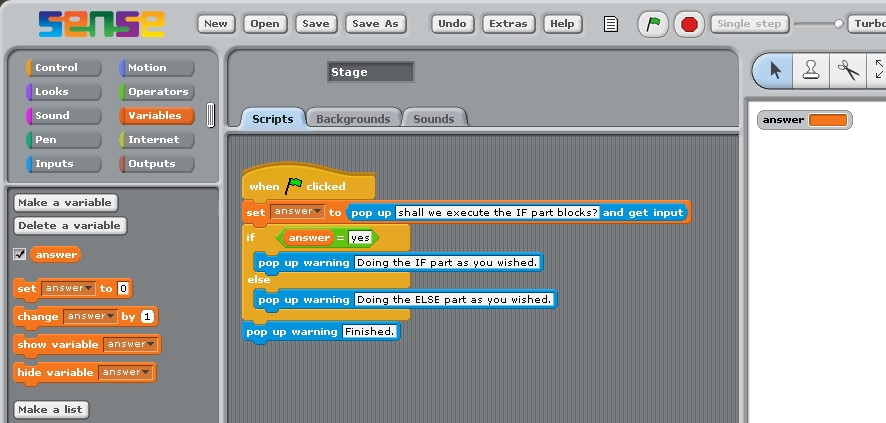
Figure 2 Simple 'if ... else ...' statement.
Run this stack twice just as you did the earlier stack, typing 'yes' the first time
and, say, 'no' the second time. Again you might want to turn 'stepping' on so that
you can see what happens more clearly.
This is the end of all the Sense programmng activities. Please go back and
continue with the main guide.
Back